
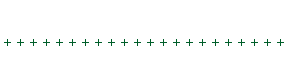
Adjusting Jewelry in Second Life
After the newbie stage, Second Life residents start to become more dress conscious. Just as in RL, people notice what others are wearing as a clue to their character. Ill fitting freebies stand out like a sore thumb. Dress details , hair, shoes, jewelry and accessories are zoomed in on. For the fashion conscious residents, even SL brands are important.
Jewelry and accessories are a necessary accompaniment to both male and female attire. They are indicative of a sense of taste and refinement. It is important, therefore, to make sure the items fit properly in position - otherwise the effect is ruined.

A necklace from SL
When you purchase a piece of jewelry in Second Life - a necklace for example - it goes first into your inventory. Right clicking on the item brings up a menu that allows you to 'wear' it. However, Avatars come in all shapes and sizes so it is not very likely that the item you have bought fits your body shape correctly.

First time 'Worn' from the inventory it is unlikely to fit well
Alt-clicking on the item allows you to zoom in with the camera to see exactly how it fits. Often, part of the item will be passing through your body rather than around it - as can be seen in the following illustrations.

Here you can see the positioning is wrong

It doesn't fit on the neck

Both sides of the neck have to be checked
Sometimes jewelry is so badly out of position it hovers away from the body.

Sometimes jewelry is badly out of position
The position and rotation of an item is set relative to a particular part of the body. Usually this is the chest for necklaces. This relative position and rotation can be adjusted by using some of the building tools - to move and rotate the item relative to its anchor body part.
First you have to alt-click on the item and then use the camera controls to zoom in. Then, you right-click on any part of the item and a pie menu comes up which allows you to go into edit mode.
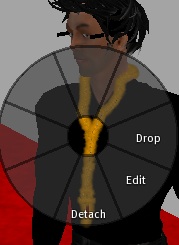
Right clicking on the necklace to go into 'Edit' mode
Left clicking on 'Edit' illuminates the item, allowing it to stand out from the avatar's body. Also there are three sets of positioning arrows - red, blue and green (see illustration below). You can drag on these arrow tips to move the item up, down, backwards, forwards and side to side - until you get the item into the corect position on your body.
This is a tricky operation, which requires using the camera to view the changes from many different angles.
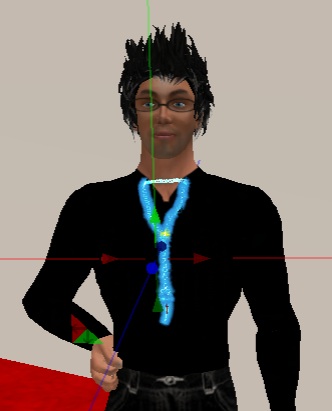
In the editing mode
Often, repositioning isn't sufficient. For example, repositioning to get the neck in place might see the end of the necklace sinking out of sight, into the chest. Or, one side is right and the other side 'disappears'. This is because the rotation, relative to the body is incorrect. This can be corrected by using the rotation tool, which comes up when you press down on the control key while you are in edit mode (see illustration below).
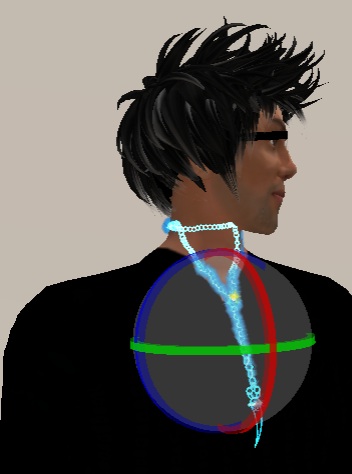
Pressing down on the control key takes you into the rotation mode
More difficult to deal with is size. Sometimes the neck size is too small for the neck (or too large). This can be adjusted with the 'Stretch' tool. This will appear when you are in edit mode and you press the shift key and control key down together. It takes the form of several gray squares around the item (see illustration below). By dragging these squares you can distort the shape to make things fit. Be very careful with this tool because it can make ugly distortions that take ages to get right again.

The stretch tool allows you distort the jewelry so that it fits the body correctly
After some patient fiddling around with these tools, you should be able to alter your jewelry to be a tailor-made fit.

After adjustments it should fit correctly
Make sure you use alt-click and the camera to examine all angles of your jewelry item to make sure every part fits and doesn't sink in anywhere

Check both sides of the neck
Although it is not so noticable, always check the back view as well.

Especially use alt-click and the camera to inspect the back
Once you have properly fitted your jewelry, you can be confident that you can pass the inspection of any fashion connoisseur who zooms in to appraise your choice of jewelry.

Anyone zooming in on your jewelry should see all the details and a perfect fitting
Although this tutorial has used a necklace as an example. Exactly the same applies to all other kinds of accessories. They too can be moved, rotated and distorted to give a more polished and sometimes stylish appearance.